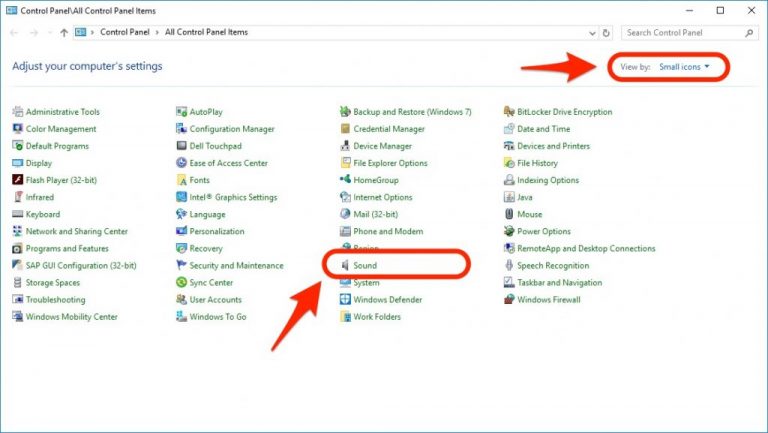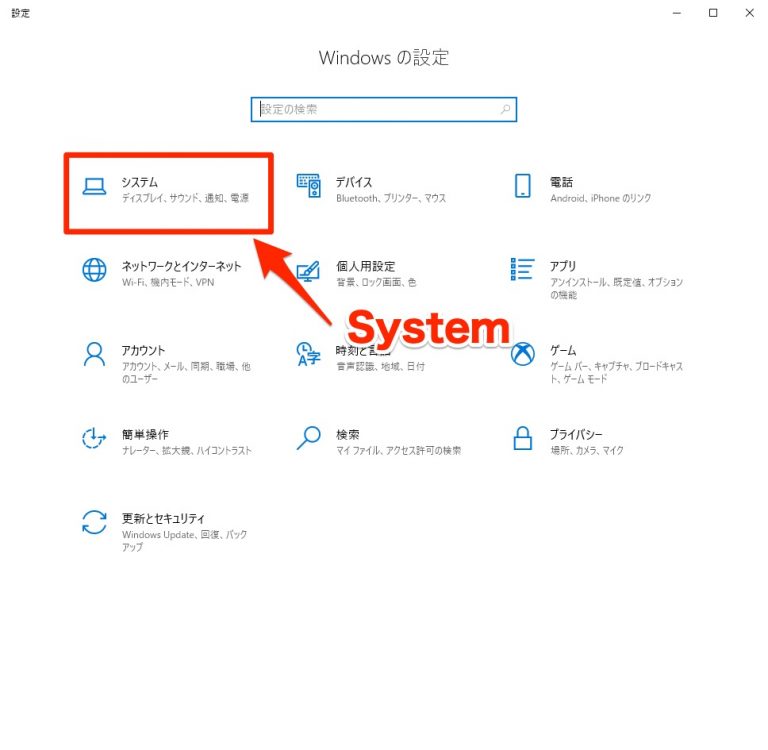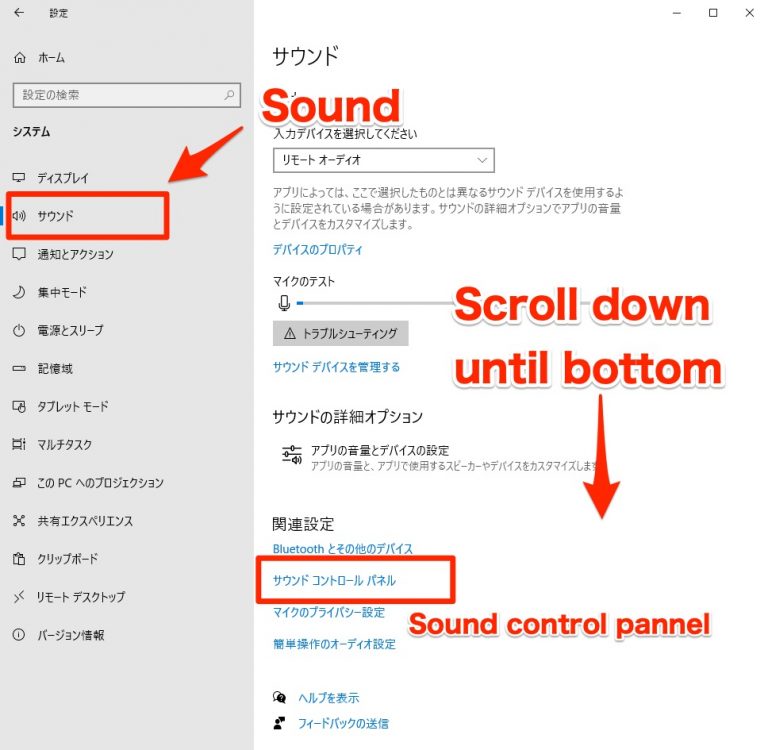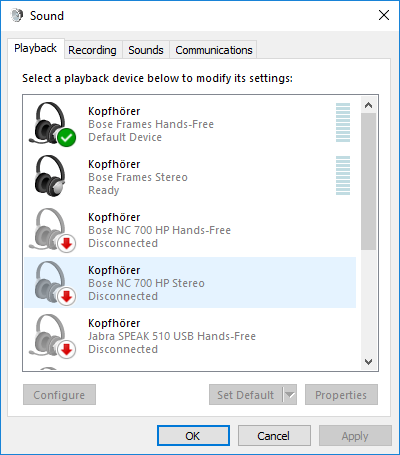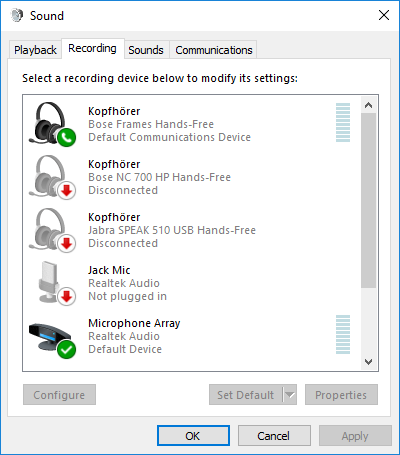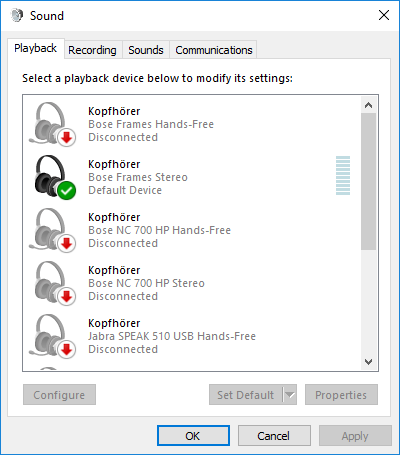ご注意下さい
この記事は3年以上前に書かれた記事ですので、内容が古い可能性があります。
In the article "How to improve poor sound quality, how to solve breaking up music on headphones connected to mac via Bluetooth ", I explained how to solve problems, listening to music in headphones connected to mac via Bluetooth, and the sound quality is bad.
-

-
How to improve poor sound quality, how to solve breaking up music on headphones connected to mac via Bluetooth
I recommended headphones usage as a headset, but when you listen to music, …続きを見る
The same event may occur when your OS is Windows. I would also like to explain the solution.
First of all, it is a small review of the event, but there is a possibility that the following symptoms occur when the headphone is connected to the Windows laptop with Bluetooth.
Points
- Occurs only when you connect Bluetooth headphones to Windows. It does not happen when you connected to iPhone.
- The sound quality too low to listen to.
- Music is often breaking up.
In these cases, please review the following points again.
Table of Contents
How to improve sound quality
The sound quality is degraded, the reason for the breaking up is because the connection profile with Windows is a profile for voice calls (HID).
If the sound quality is very poor, this connection method is likely to be a profile (HID) for voice calls rather than for listening to music.
Therefore, the symptom simply cures it by changing it to the profile for the music appreciation (A2DP).
Steps
Let's check the current situation, first. Open the sound settings screen.
How to open the sound settings screen
Open the sound settings screen from the Control Panel
Start the control panel and open the Sound Settings screen. When you open the control panel, you can see all the settings in the view by "Small icons".
Open the sound settings screen from the Windows settings screen
If you don't know where the control panel is, click the Windows button at the bottom left of the screen and open the Windows settings screen from the gear icon on the left.
Then select the Sounds tab on the left and scroll to the bottom of it and click on it as "Sound Control Panel."
Check the sound settings screen
Check the sound settings screen. In my case, I use Bose Frames as headphones, so I will explain this as an example.
I think that it is displayed as follows in the sound setting screen.
The points are as follows:
Points
- The same headphones appear. One is Hands-Free and another is Stereo for Bose Frames
- Hands-free is enabled
How to change the connection profile
Select the Recording tab to the right of the Playback tab.
As you can see, the microphone is Bose Frames. In other words, you can see from here that it has been recognized as a headset.
Right-click on this Bose Frames to "disconnect".
That is all to be done. Of course, you will not be able to use the microphone.
When you return to "Playback" tab, you can see the following screen.
Summary
We have learned how to change the Bluetooth profile of BT headphones from a call profile to a music profile.
When you connect headphones to a Windows PC, the sound settings are
- Hands-free
- Stereo
These two types of settings are displayed. Remember that "hands-free" is for calls and stereo is for listening to music.
Please note that if you want to make a voice call, you will need to return your profile to Hands-Free.
That is all!