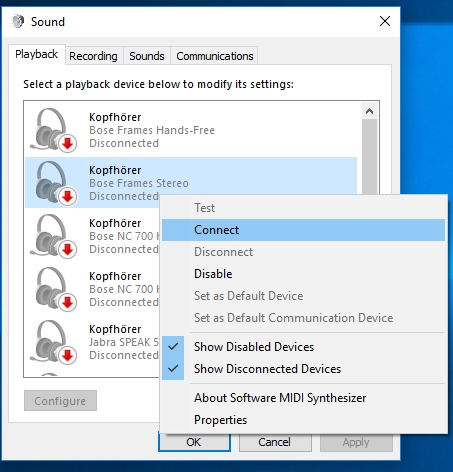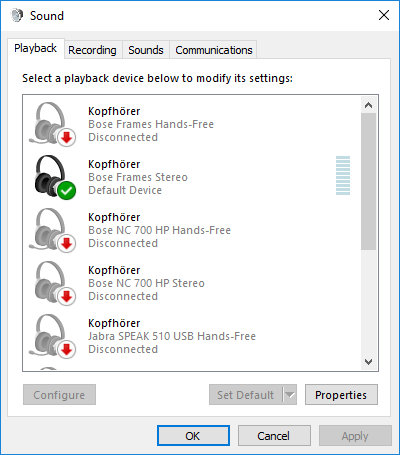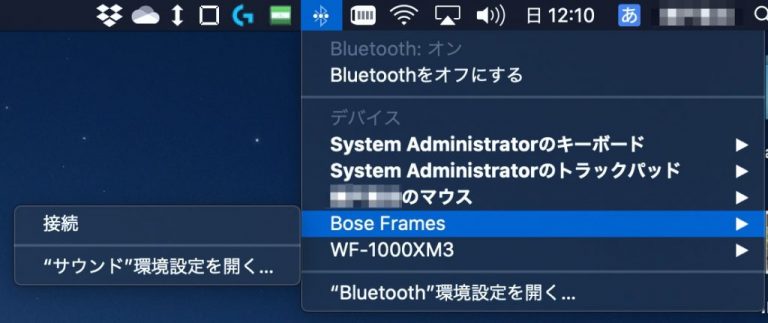ご注意下さい
この記事は3年以上前に書かれた記事ですので、内容が古い可能性があります。
I am using Bose Frames heavily, mainly at home.
Previously, I introduced how to reset bose frames when it does not work well (although it is quite questionable...) in the article " How to reset Bose Frames unofficially because the volume control stopped working".
-

-
How to reset Bose Frames unofficially because the volume control stopped working
My favorite Bose Frames has stopped turning off and the volume control is n …続きを見る
Today, I am going to show you how to easily change the Bluetooth connections that are not written in the Bose Frames manual.
By the way, you can download the manual for Bose Frames from here.
Table of Contents
Change of Bluetooth connections always bother you
As I said, I use Bose Frames heavily, so I connect it to various devices.
Example
- Company laptop (Windows10) at work
- Mac mini in private
- Iphone or iPad when I am relaxing in the living room
When you turn Bose Frames on, it automatically connects to the device you connected previously. It is a helpful function for sure, but sometimes it bothers you.
If you want to manually switch between Bluetooth connections, I think you need to follow these steps:
Blutooth change procedure
- Turn Frames on
- Auto reconnect with devices you last connected to Frames
- Disable the Bluetooth setting for the device you have connected and disconnect it.
- You can hear that "Ready to connect", so select Frames on the device which you want to connect to Frames and connect to Bluetooth.
- Enable Bluetooth setting again because you disabled it at step 3.
As you can see, it is very complicated, isn't it? Moreover, if all the equipment gathers in one place, the above procedure is easy, but the reality is different.
- Laptop on the desk
- iPad on the couch
- iPhone is somewhere
If the Frames connects a device at startup even though the device you connected last time is not nearby, you have to go to the device to disable Bluetooth to switch connection.
In the case of a laptop, especially in the case of my mac mimi, all operating devices such as a keyboard and a mouse, connects via Bluetooth, as a result, I will not be able to disable the whole Bluetooth connection setting. I have to select Frames and disconnect it manually.
In the case of Windows, I must also operate the disconnect from the sound control panel.
To be honest, it often bothers me.
Easy switching Bluetooth connection
I discovered it when I was trial and error on how to reset Frames! This method I will introduce is possible if only the equipment that you want to connect is at your hand.
Let's take a look at the steps.
Prodcedure
- "Press and hold the button" when you turn Frames on.
- After about two seconds, you can hear that "battery ○%. Ready to connect", so please connect Frames to the device which you want to connect.
That is all. The point is to press and hold the button at startup. It is very simple, isn't it?
Let's see how to reconnect for each Windows and macOS.
How to reconnect to Windows
To reconnect, open the Sound Control Panel from Control Panel → Sound, sorry it is German though.
Once the green checkmark is on, the connection is established.
Note that when you listen to music, choose "stereo" or "hands-free" to make a call.
If you feel that the sound quality is not so good after the connection, please refer to the following article.
-

-
How to improve poor sound quality, how to solve breaking up music on headphones connected to Windows via Bluetooth
When you listen to music on your windows laptop via Bluetooth, the sound ma …続きを見る
How to reconnect to macOS
To reconnect to MacOS is very easy, but I will explain just in case.
Just select Bose Frames from Bluetooth setting in the upper right corner of the screen and select "Connect".
If you feel that the sound quality is bad after the connection, please refer to the following article.
-

-
How to improve poor sound quality, how to solve breaking up music on headphones connected to mac via Bluetooth
I recommended headphones usage as a headset, but when you listen to music, …続きを見る
That is all. Enjoy!